Braviz Menu¶
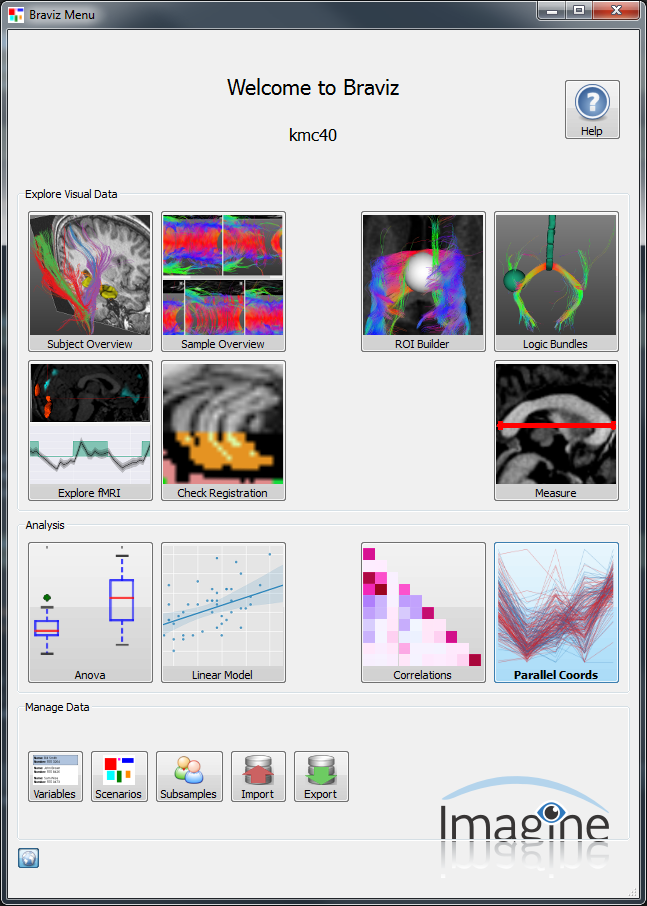
The braviz menu is the starting point for using the system. At launch it also performs some system maintenance so it may take a little to load. It is also the center of the communications between applications. It receives all messages and forwards them to all opened applications.
At the top right corner there is a Help button, which will take you to this web site.
Under the Welcome to Braviz message, you will see the name of the current project.
Launching applications¶
The large buttons in the middle of the dialog are used to launch braviz applications. Just click on them, and look at your task bar for the new application. Notice the icon will turn gray for a couple of seconds after you click on it, afterwards you may click again to launch a new instance of the same application.
See Braviz Applications for the list of applications.
Managing data¶
The five buttons near the bottom of the dialog provide access to the database.
- Variables: See available variables and update meta-data (see doc:variables).
- Scenarios: See scenarios created in all applications. From this dialog you may open scenarios, for which the correct application will be loaded.
- Subsamples: See available subsamples and create new ones (see doc:samples).
- Import: Add data from excel spreadsheets into the database (see doc:from_excel).
- Export: Export databae variables as csv files (see doc:export_csv).
Controlling communications¶
The small planet symbol at the bottom-left corner can be used to toggle communications between applications on or off. By default the button is pressed, which means communication are active. Click on it to stop all communications, click again to activate them again.
